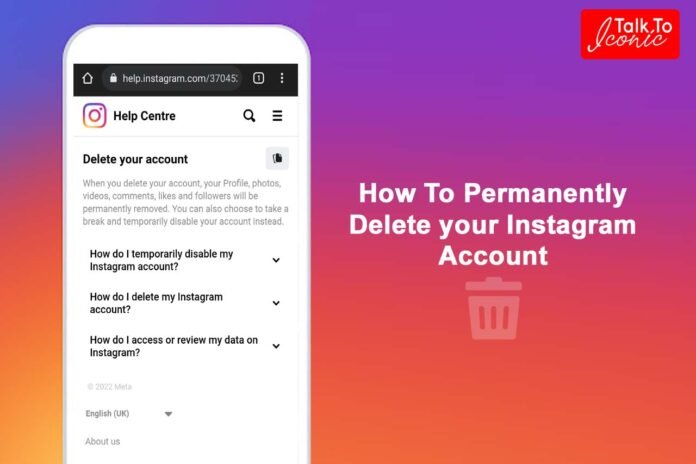In case you wish to take a break from Instagram, you can delete your account and leave it forever. Alternatively, you can temporarily disable it. Let us know how you can permanently delete your Instagram account by using these easy steps. Here’s how you can deactivate or delete your Instagram account.
Related Post – How To Create A Google Knowledge Panel
How To Permanently Delete Your Instagram Account
Before deleting your Instagram account, carefully consider whether you want to do so. Your account cannot be reactivated, and all your content, followers, comments, and likes will be lost forever. Rather than deleting your account, consider deactivating it instead if you might want to restore everything later. Still, if you want to delete your Instagram account, then before that download the backup and data, which will be found here. Open Instagram Setting > Security > Download Data > Request Download.
An Instagram account cannot be deleted using the Instagram app for smartphones. Computer or smartphone browsers are required. With the help of these 6 steps, you can delete your Instagram account forever.
1.) Use a (mobile) browser to log into Instagram.
2.) By clicking on the link given here, you can directly go to the “Delete Your Account” page and delete your Instagram account. Click on or type the following URL: https://www.instagram.com/accounts/remove/request/permanent/
3.) Choose an option to answer why you want to delete your account
4.) You will see a red button that says: “Permanently Delete My Account” after you have selected an answer.
5.) Re-enter your password. You can permanently delete your account by clicking or tapping on the red button.
6.) Instagram will permanently delete your profile and your information 30 days after receiving your deletion request. You can delete all your content up to 90 days after your request, but other users won’t be able to see it during this time.
Related Post – Top Instagram Fashion Bloggers in Assam, Guwahati, North East
How to Temporarily Deactivate Your Instagram Account
If you want to disable and deactivate your Instagram account for a few days, then definitely read this. There’s no need to worry about losing all your followers or posts if you take a break from Instagram. You can simply disable your Instagram account for a while instead of deleting it. Once again, this is an option that you can only use in a browser.
1.) You can log into Instagram on your computer or smartphone using a browser.
2.) Click or tap “Edit profile” in your profile.
3.) Scroll down. Click “Temporarily Disable My Account” in the bottom right corner.
4.) To let Instagram know why your account should be disabled, you’ll have to choose an answer.
5.) Your account will be deactivated after you choose an answer.
6.) Re-enter your password. And then click or tap “Temporarily Disable Account”.
As you have just learned how to delete your Instagram account and how to temporarily deactivate your Instagram account. Keep in mind that before using these steps, make sure to back up your Instagram data so that nothing is lost.